There are numerous ways to zip files in folders. The intent of this article is to describe some quick options for zipping a particular folder. It will describe how to do this using the Drag and Drop method and the WinZip context menu.
To zip a folder using Drag and Drop, you can:
- Drag the folder you wish to zip onto an existing Zip file
- Drag the folder you wish to zip onto the WinZip desktop shortcut
- Drag the folder you wish to zip onto an open WinZip window.
If you do not wish to use a Drag and Drop method, you can use the WinZip context menu (right click). To do this, right-click on the folder you wish to Zip and choose one of the Add to Zip file options.
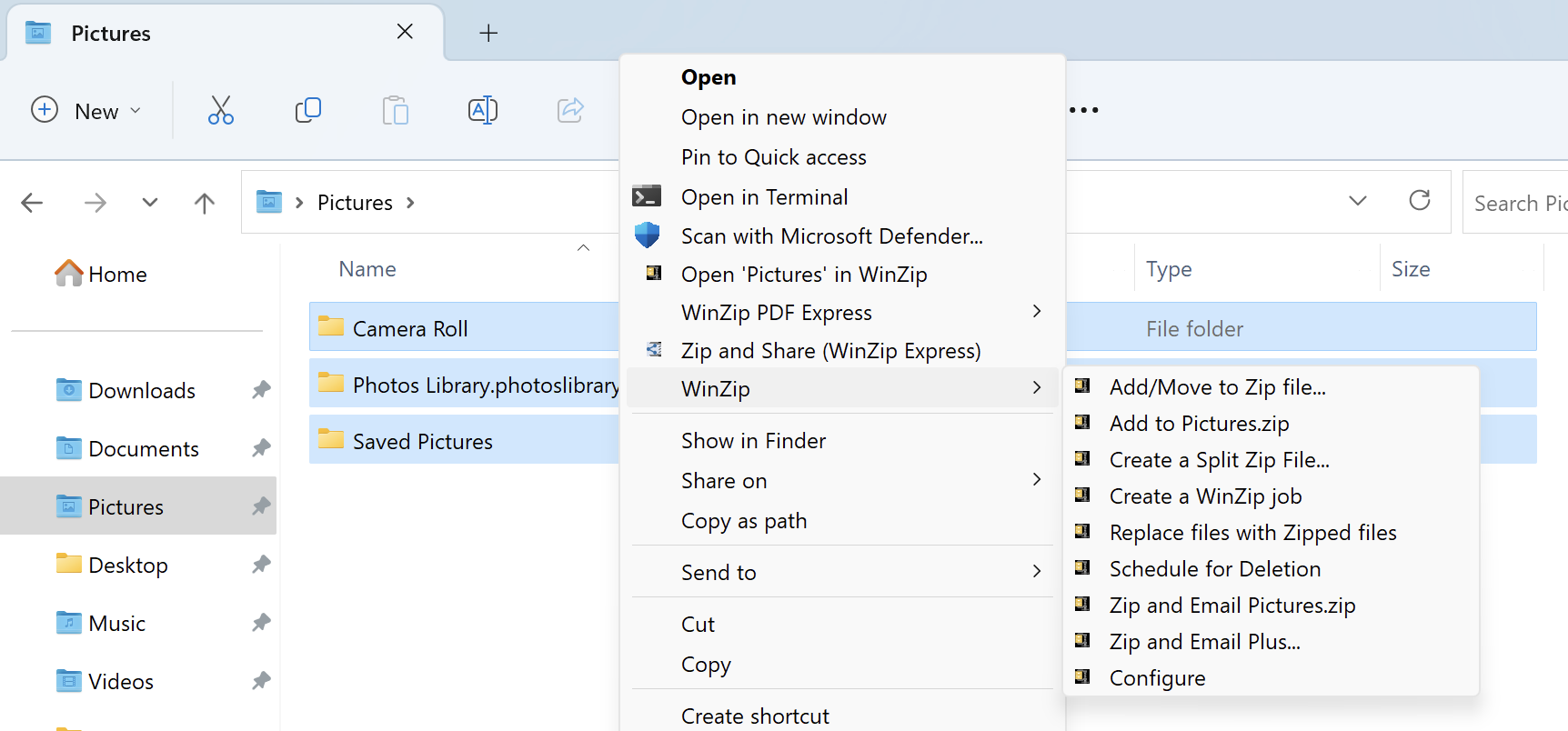
For example, let's say that a folder structure of c:\level1\level2\level3 exists, and you want to maintain the folder structure level2\level3 along with the files. You could do the following:
- Open a folder window and right-click on the level2 folder
- From the WinZip submenu, choose Add to Zip file
- Click Add
The resulting Zip file will maintain the level2 folder/file structure and would include the subfolders below.
Was this article helpful?
Tell us how we can improve it.